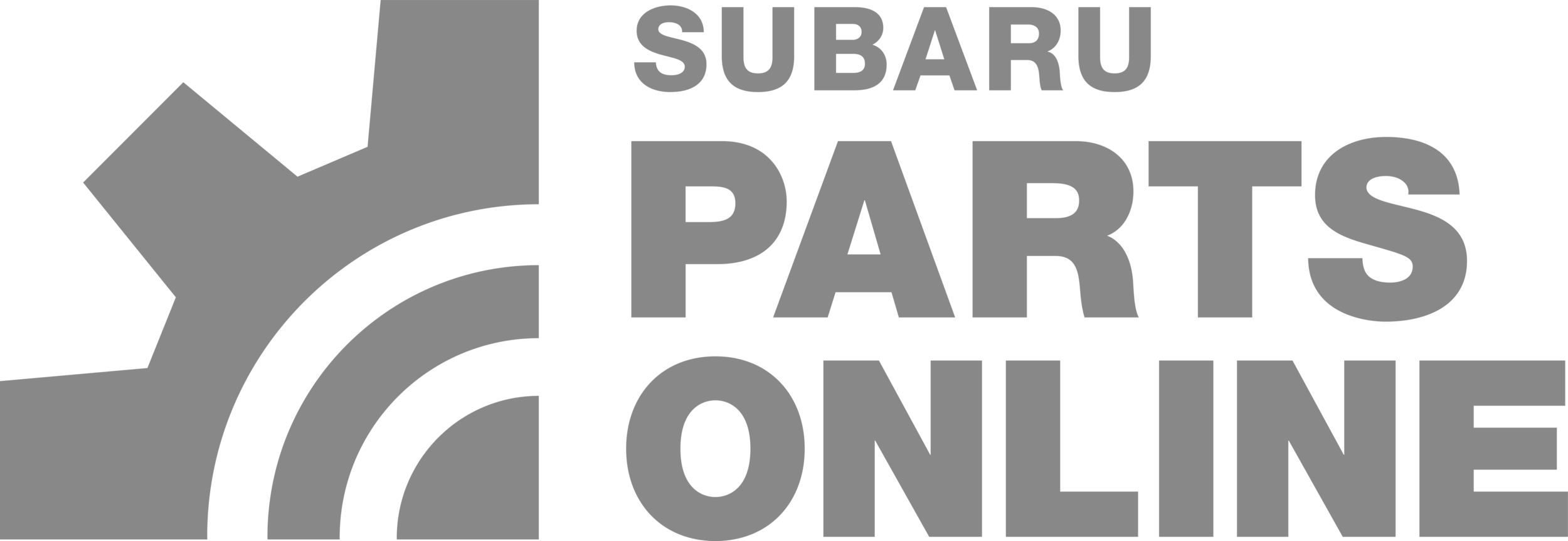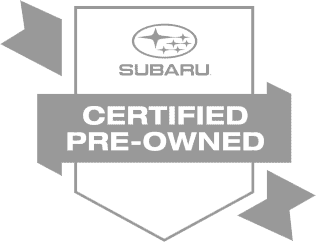Apple CarPlay and Android Auto are engineered to encourage safe smartphone use in your Subaru. If you have a compatible device and a Subaru vehicle with these technologies, getting started is easy. Our team at Subaru of Kennesaw has gathered the answers to the most common questions we receive from Kennesaw drivers to streamline the process.
What Subaru models have Apple CarPlay and Android Auto?
Apple CarPlay and Android Auto became available on certain Subaru Impreza models starting in 2017. In 2018, they were available on the BRZ, Crosstrek, Legacy, and Outback. The Ascent, Forester, and WRX are available with Apple CarPlay and Android Auto, starting with the 2019 model. Most new Subaru models come standard with these technologies.
What do Apple CarPlay and Android Auto do in a Subaru?
Both technologies project some of the apps from your phone onto the Subaru STARLINK Multimedia screen. This allows you to use the STARLINK touchscreen to interact with the apps rather than your device — as a result, you can safely choose entertainment, get directions, and make calls or texts. Since the STARLINK screen is larger than a phone, it enables you to see turn-by-turn directions. When you use Google Maps or Apple Maps with Apple CarPlay or Android Auto, they can even help you find your parked car.
How do I set up Apple CarPlay in a Subaru vehicle?
To start using Apple CarPlay, plug a compatible iPhone into your Subaru's USB port. Watch the screen of your phone; it may ask you to allow CarPlay to access your phone when the screen is locked. Tap "Allow" to continue. Wait for the CarPlay screen to appear on the STARLINK touchscreen. At that point, you can tap on one of your app icons and interact with them as usual. Each time you plug in the phone in the future, CarPlay will recognize it and load the interface automatically.
How do I set up Android Auto in a Subaru vehicle?
That depends on your phone. Check the operating system — if you have Android 9.0 or an older version, go to the Google Play store and download the Android Auto app. If you have Android 10.0 or newer, you don't have to download the app. Then, plug the phone into the Subaru using a USB cable. Check your phone screen and follow the instructions to complete the setup process. When you're done, your apps will appear on the STARLINK screen. Use your finger to open and operate the apps. You only need to complete the setup process the first time; after that, Android Auto loads as soon as you connect the device.
How do you make phone calls and send texts with Apple CarPlay and Android Auto?
As you're driving around Kennesaw, you can use Apple CarPlay and Android Auto for safer calling and texting. The process is simple. To start, tap the voice command button on your steering wheel. Say "call [person's name]" or "text [person's name]" to activate Siri or Google Assistant. If you're making a phone call, you'll hear the ringing over the vehicle's speakers. If you're texting, follow the prompts to dictate the message. You can also use the voice-command feature by tapping the microphone in the Apple CarPlay or Android Auto interface. When you get a reply to a text, tap the message, and the system will read the text to you.
Visit Subaru of Kennesaw for More Information Today!
Are you curious about Subaru vehicles with Apple CarPlay and Android Auto? Visit us at Subaru of Kennesaw in Kennesaw, and our friendly team will show you all of the models we have in stock; you can also try out the technology during a test drive to see how it makes every Marietta trip safer. Contact us to learn more.